Foreign Entity Registration Guide
Penn State partners with PaymentWorks to onboard new suppliers.
This guide provides examples of registration questions.
Completing the Application
If you need to exit the application, you may hit 'Save and Exit' at the bottom of the page.
Once you are ready to complete the application, you may resume where you left off.
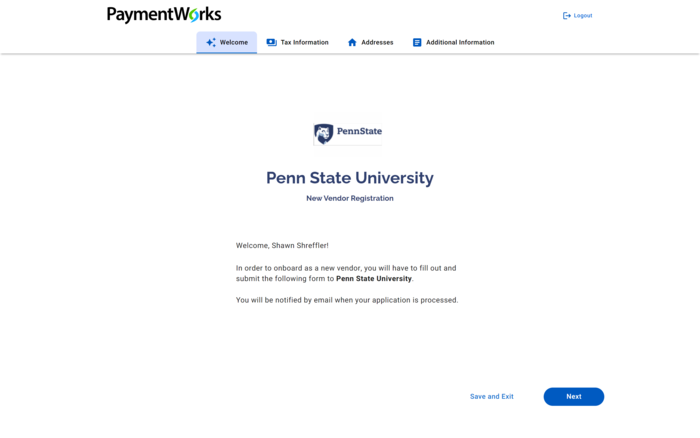
Tax Information
Business type, name, and classification
Select that you are registering as a Corporation.
What if I have tax-related questions?
All tax-related questions should be directed to either the supplier's tax professional or to [email protected].
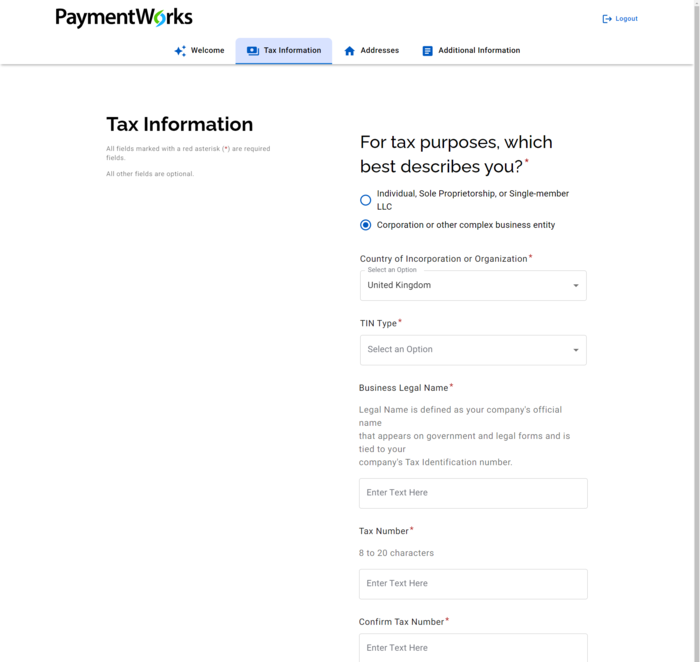
W-8BEN or W-9
Download IRS form W-8BEN-E, complete it, and upload it to the application.
What should I do if I am having trouble loading the form?
Contact the Help Center.
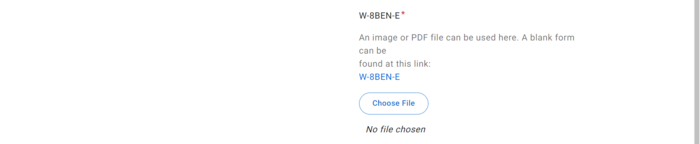
DUNS and UEI
If you do not have a Data universal numbering system (DUNS) or Unique Entity ID (UEI), please skip selecting.

Company Information
Provide a valid phone number and email.
PaymentWorks will call this number to validate banking information. It is best to use a number at which you can be easily accessed.
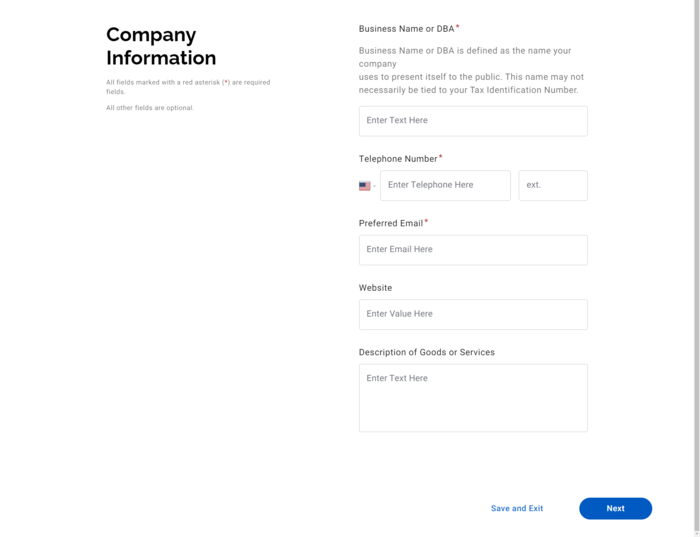
Primary Address
Provide your legal, physical address as listed on your W-8BEN-E.
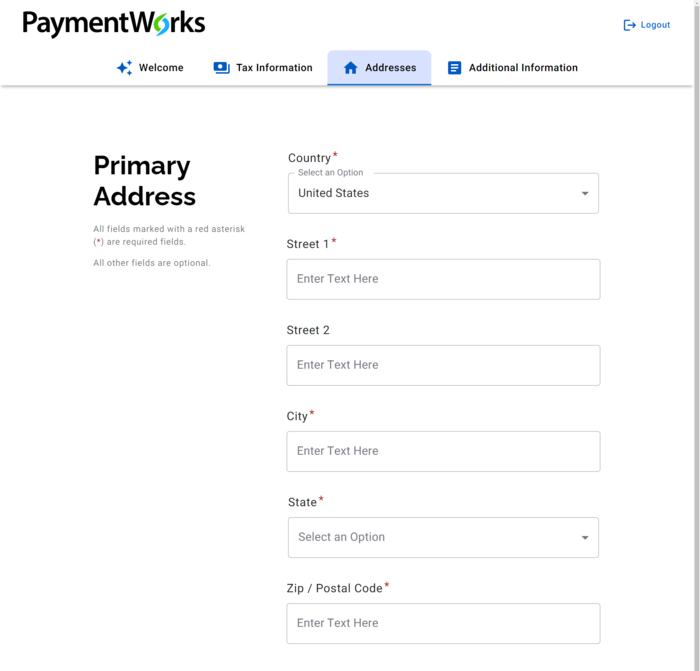
Remittance Address
Provide an address to receive payment and possible tax forms if the location differs from your primary address—for example, a PO box.
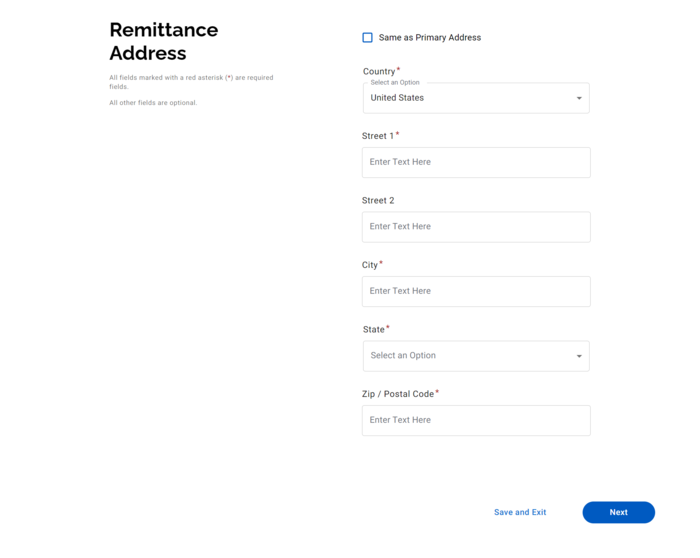
Additional Information
Supplier Category
Select International Entity.
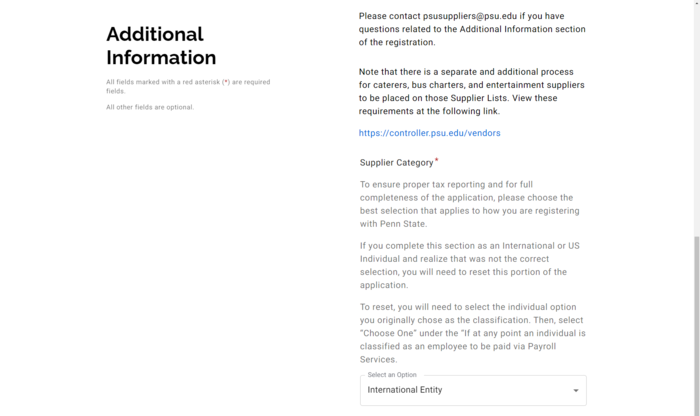
NAICS Codes
This field requires an answer. If it isn't applicable, enter N/A.
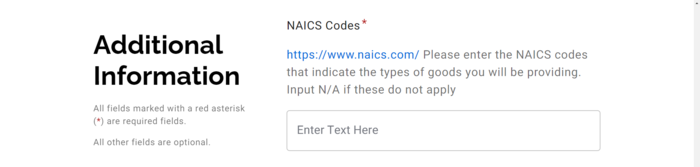
Cage Codes
This field requires an answer. If it isn't applicable, enter N/A.
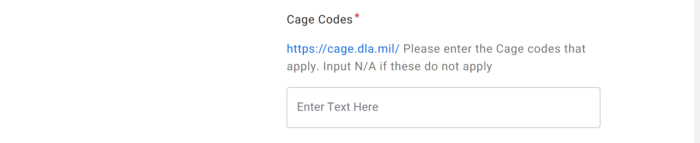
SAM.gov Site
If it isn't applicable, please use the drop-down and select 'no'.
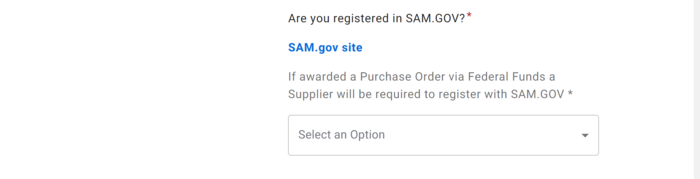
Purchase Order Information
If you select "Yes", additional fields populate should you wish the purchase order to be emailed to a preferred email account and if the address listed on the purchase order differs from the primary.

Conflict of Interest
Read the questions and provide the most appropriate response.

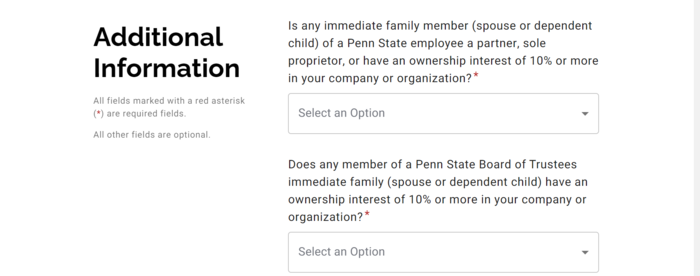
Comment Box
Use the comment box to explain any Conflict of Interest questions you answered with "Yes" or any other information on the form you feel needs clarification.

Banking Information
Payment Method
Select Wire if you want to receive a direct deposit to an International Bank.
This must be a beneficiary bank and not an intermediary.
The applicant's name must appear as the name on the bank account.
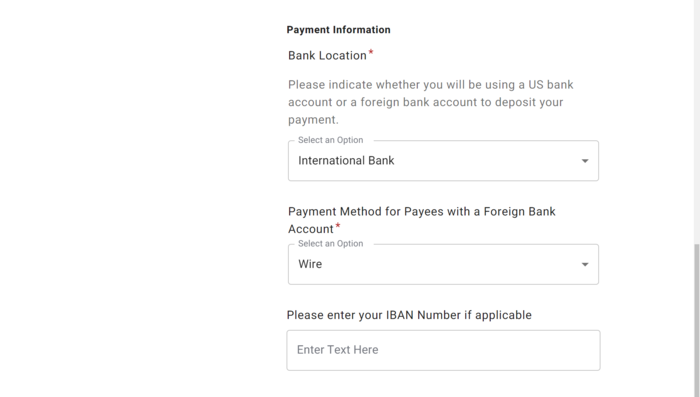
Account Number
If your bank does not use a routing number, enter your bank's address first down below and then add your account information.
Bank Validation File
A bank validation document must be provided.
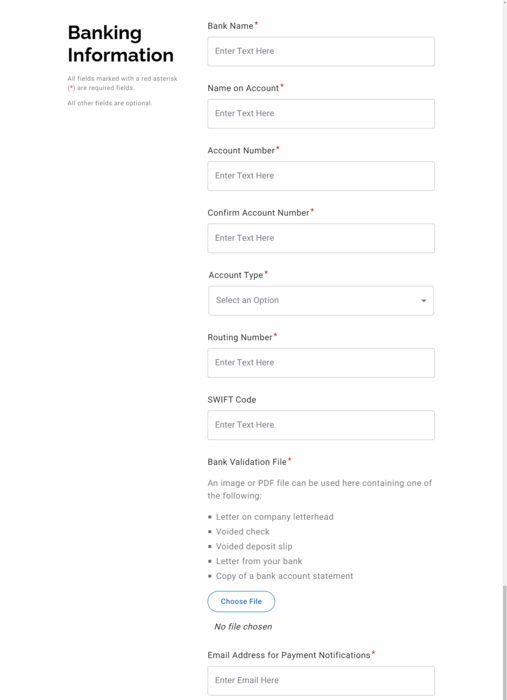
Bank Authorization
Read the statement and check the box if you agree for Penn State to deposit money into your account.
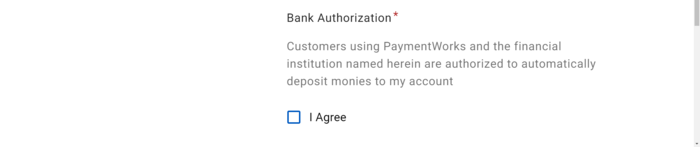
Bank Address
Provide the address for your financial institution.
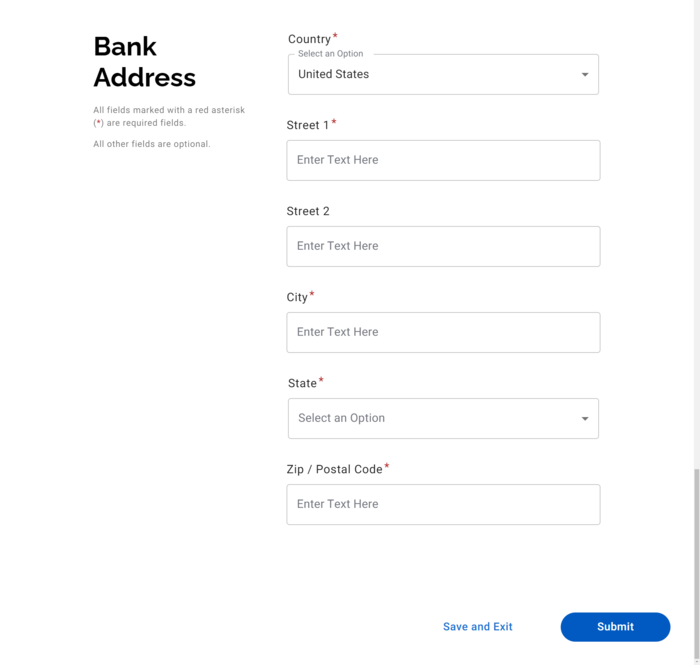
What's Next?
Once an application is submitted:
- PaymentWorks reviews the application. You may receive a phone call to verify bank details.
- The application flows into the Penn State Supplier Administration Team's queue for review.
- An automatic email confirms the approval once the application is reviewed and approved.
Review generally takes multiple business days, but timing varies depending on the accuracy of the submitted information and current application volume.
Support
Search the help center, submit a ticket, or connect with the supplier admin team.
