Research Participant Registration Guide
Penn State partners with PaymentWorks to onboard new suppliers.
This guide provides examples of registration questions.
Completing the Application
If you need to exit the application, you may hit 'Save and Exit' at the bottom of the page.
Once you are ready to complete the application, you may resume where you left off.
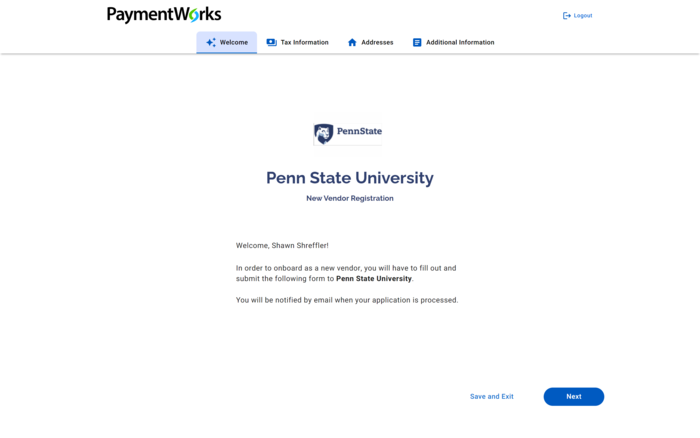
Tax Information
Business type, name, and classification
Select that you are registering as an Individual, Sole Proprietorship, or Single-member LLC.

What if I have tax-related questions?
All tax-related questions should be directed to either the supplier's tax professional or to [email protected].
Social Security Number
Select SNN to enter your name as you report your taxes.
Enter your social security number.
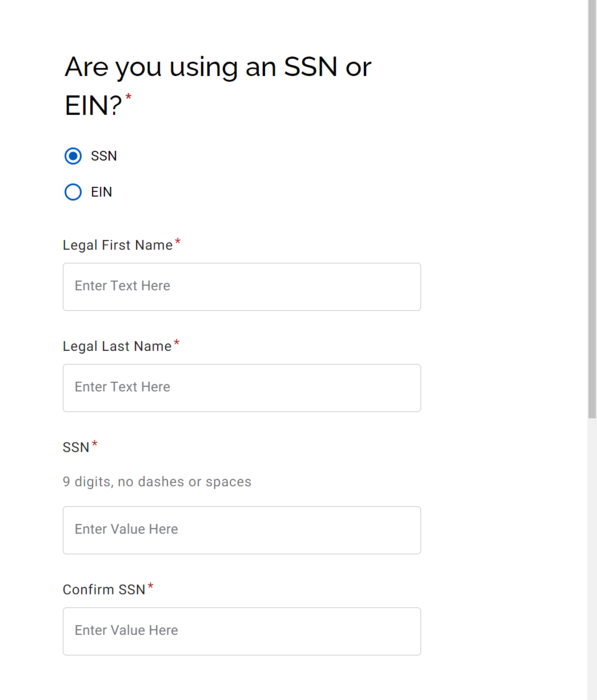
W-9
Select Yes, and PaymentWorks will generate an electronic W-9 for your record. Review the backup withholding message.
Only select No if you prefer to upload an existing W-9.
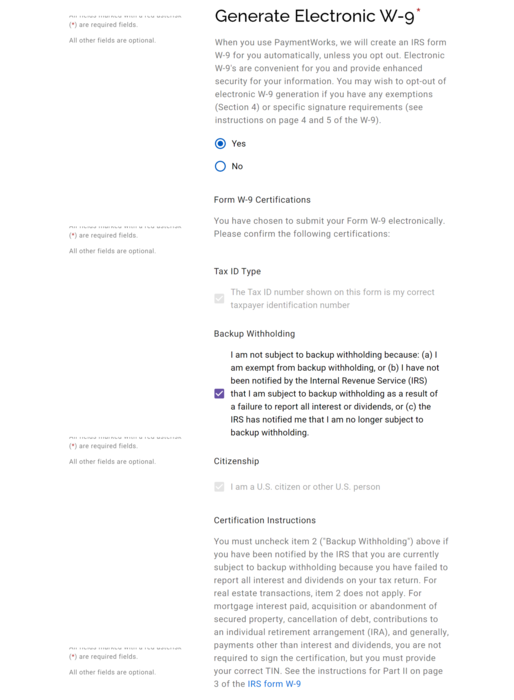
What should I do if I am having trouble loading the form?
Contact the Help Center.
Personal Information
Enter your name as you would like it printed on checks even if you prefer ACH direct deposit payment.
Provide a valid phone number and email.
PaymentWorks will call this number to validate banking information. It is best to use a number at which you can be easily accessed.
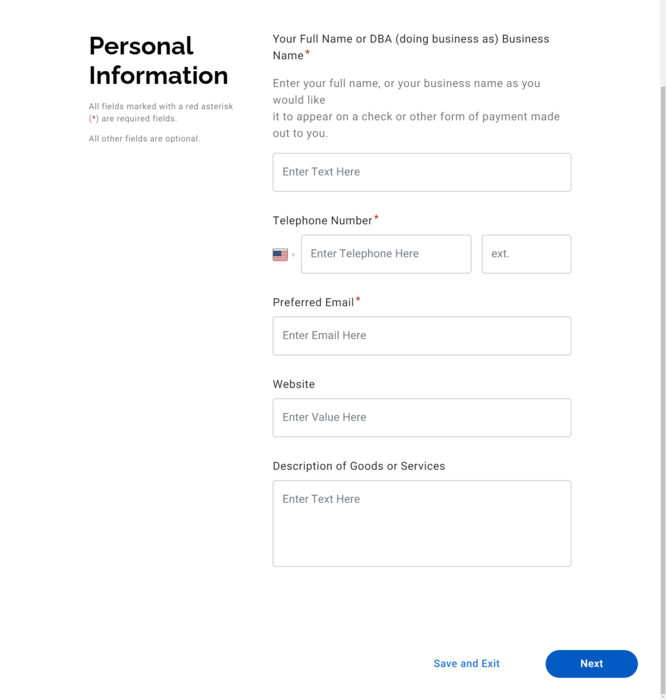
Primary Address
Provide your legal, physical address.
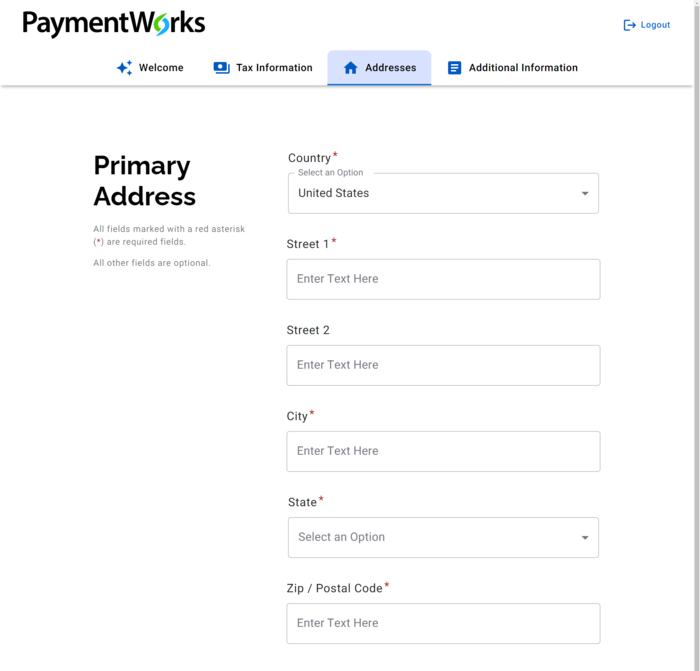
Remittance Address
Provide an address to receive payment and 1099 tax forms if the location differs from your primary address—for example, a PO box.
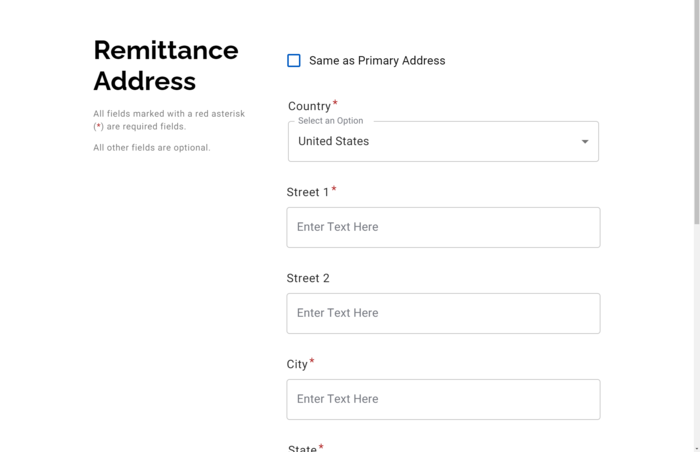
Additional Information
Supplier Category
Select US Individual.
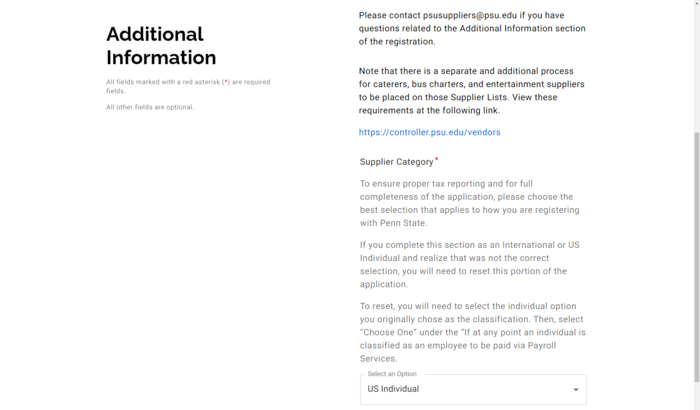
Research Participant
Select Research Participant Choice.
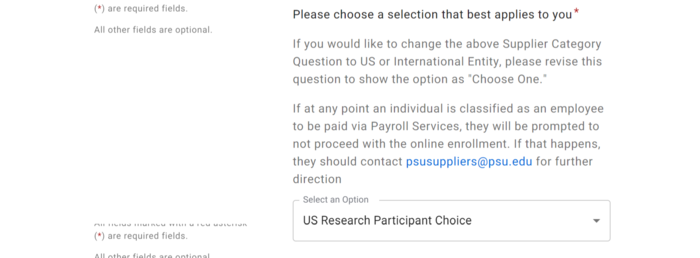
1099 Form
For 1099 reasons, please disclose if you will receive a payment for any of the following options.
Read the question and provide the most appropriate response(s).
If none of them apply, select None of these statements are true.
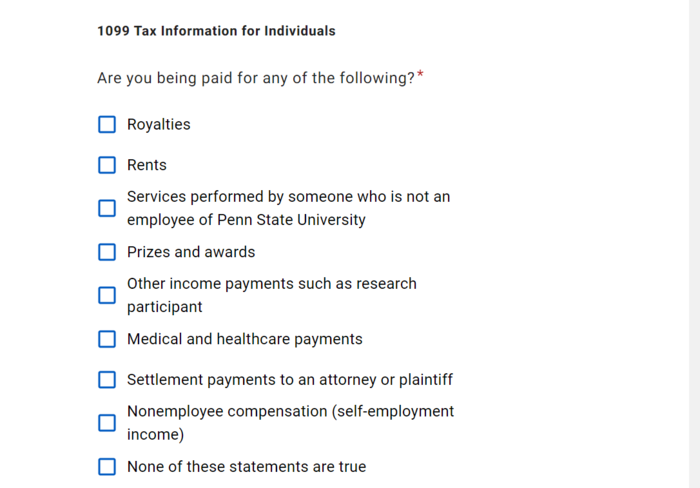
University Payroll System
Read the question and provide the most appropriate response.
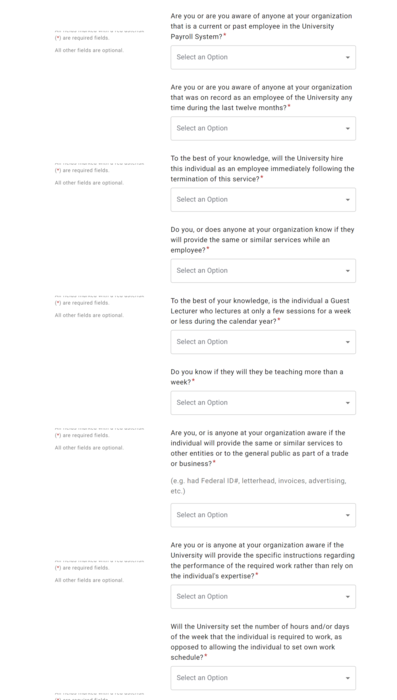
Bank Location
Select your bank location.
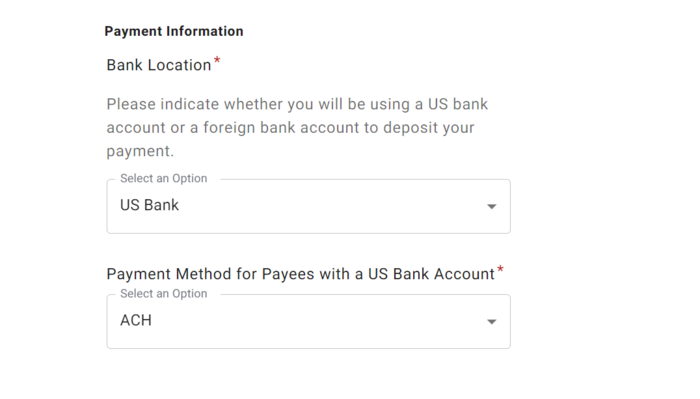
Banking Information
Bank Details
US bank accounts can be paid via Wire, Direct Deposit (ACH), or check. Select Wire if the remittance address is located outside of the United States.
Enter your banking details for electronic payment.
The applicant's name must appear as the name on the bank account.
A bank validation document must be provided.
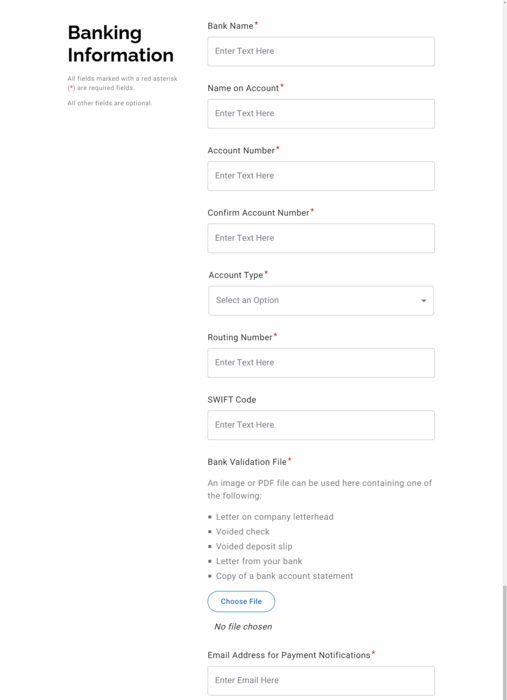
What's Next?
Once an application is submitted:
- PaymentWorks reviews the application. You may receive a phone call to verify bank details.
- The application flows into the Penn State Supplier Administration Team's queue for review.
- An automatic email confirms the approval once the application is reviewed and approved.
Review generally takes multiple business days, but timing varies depending on the accuracy of the submitted information and current application volume.
Support
Search the help center, submit a ticket, or connect with the supplier management team.
